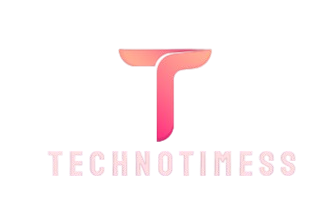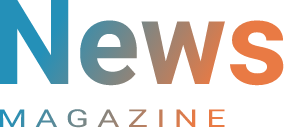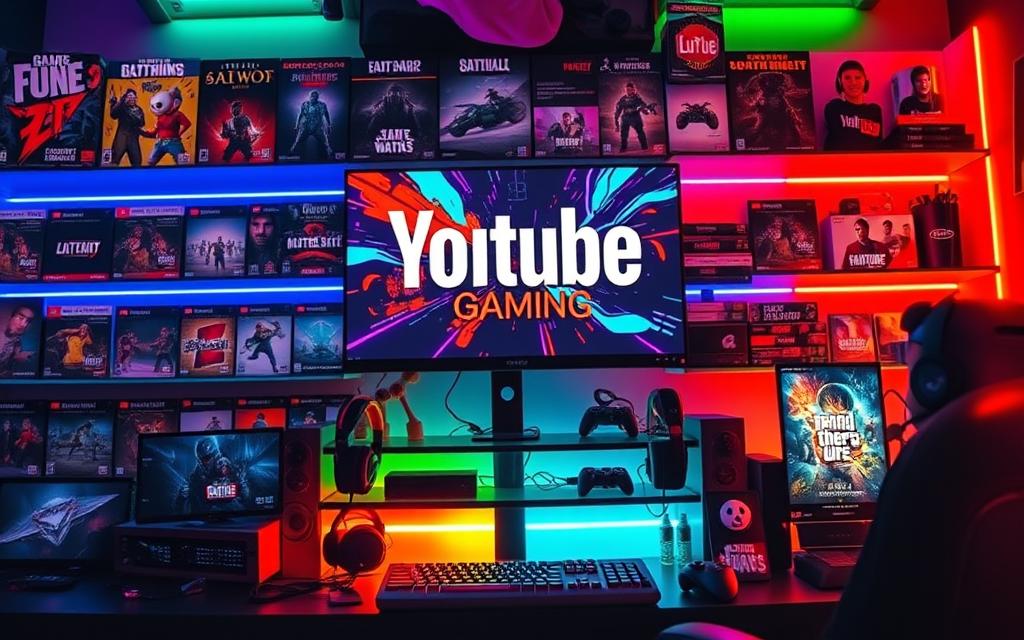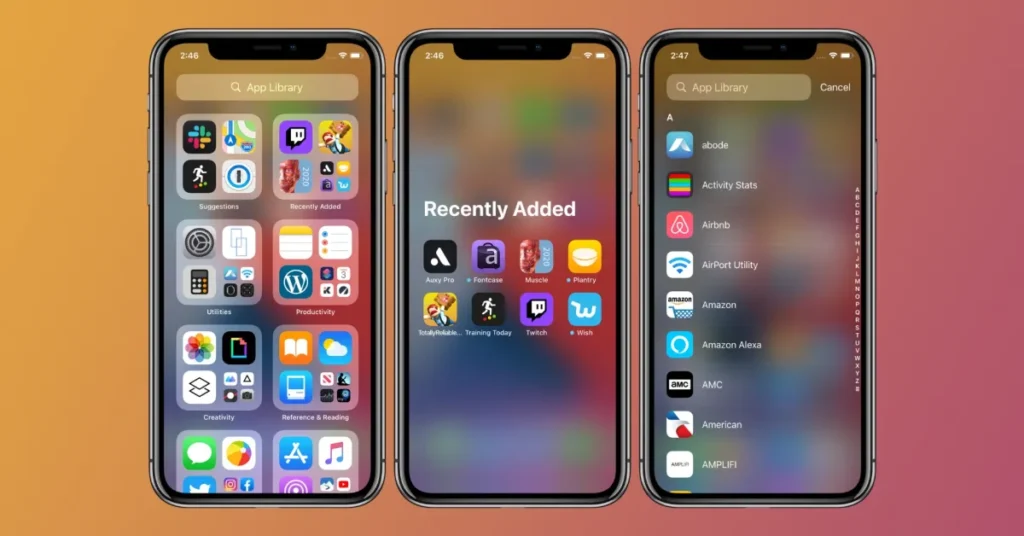Introduction
With the release of iOS 14, Apple introduced a powerful new feature called the App Library. Designed to streamline app organization and improve the overall user experience, the App Library quickly became a favorite among iPhone users. In this article, we’ll explore what the App library is, how it works, and how you can make the most of it to keep your apps organized and easily accessible.
What Is the App Library?
The App Library is a feature on iPhone that automatically organizes all your apps into categories and stores them in a separate section of your home screen. This feature is designed to declutter your home screen, making it easier to find and access your apps without the need to manually organize them into folders or multiple pages.
Located at the end of your home screen pages, the App Library provides a simplified view of your apps, categorizing them into pre-defined folders such as “Social,” “Productivity,” “Entertainment,” and “Recently Added.” This makes it easy to find apps without needing to remember where they are located on your home screen.
How Does the App Library Work?
The App Library automatically organizes your apps based on usage, type, and other factors, placing them into folders. The primary categories you’ll see include:
- Suggestions: This section uses on-device intelligence to suggest apps you are likely to use based on your habits, the time of day, and your location.
- Recently Added: As the name suggests, this category includes apps you’ve recently downloaded or installed. This makes it easy to access new apps without searching through all your folders.
- Categories: The App Library groups your apps into various categories, such as “Social,” “Games,” “Health & Fitness,” and “Utilities.” Each category displays the most frequently used apps in larger icons, with smaller icons representing other apps in that category.
- Search Bar: At the top of the App library, there’s a search bar that allows you to quickly find any app by typing its name. This is particularly useful if you have many apps installed and prefer not to scroll through categories.
How to Use the App Library
Using the App Library is straightforward, but here are some tips to help you make the most of it:
- Accessing the App Library:
- To access the App Library, simply swipe left on your home screen until you reach the last page. The app library will automatically appear after your last home screen page.
- Opening Apps from the App Library:
- You can open any app directly from the App Library by tapping on its icon. If the app is in a smaller icon within a category, tap the larger icon to expand the folder and view all apps in that category.
- Search Functionality:
- If you know the name of the app you want to open, use the search bar at the top of the App Library. Start typing the name, and the app will appear in the search results for quick access.
- Removing Apps from the Home Screen:
- If you want to remove an app from your home screen but not delete it entirely, you can move it to the App Library. To do this, press and hold the app icon on your home screen until a menu appears, then select “Remove App” and choose “Move to App Library.” The app will be removed from your home screen but remain accessible in the App Library.
- Managing the App Library:
- While the App Library is largely automated, you can manage it by hiding certain home screen pages. This can be done by pressing and holding on a blank area of the home screen, tapping the dots at the bottom of the screen, and unchecking the pages you want to hide. This will make the App Library more prominent and reduce clutter on your home screen.
Benefits of the App Library
The App Library offers several benefits, making it a valuable addition to the iPhone experience:
- Enhanced Organization:
- The App library organizes your apps automatically, reducing the need for manual folder creation and making it easier to find the apps you need.
- Clutter-Free Home Screen:
- By moving less-used apps to the app library, you can keep your home screen clean and focused on the apps you use most frequently.
- Quick Access:
- With the Suggestions and Recently Added sections, the App library ensures that your most relevant apps are always easily accessible.
- Streamlined Workflow:
- The search functionality and automatic categorization help streamline your workflow, saving time and reducing the frustration of searching for apps.
Conclusion
The App Library is a powerful tool that enhances app organization and accessibility on the iPhone. By automatically categorizing your apps and offering a clutter-free home screen, it provides a more streamlined and user-friendly experience. Whether you’re a minimalist who prefers a clean home screen or someone who has dozens of apps installed. The App Library can help you manage your apps more efficiently and improve your overall iPhone experience.